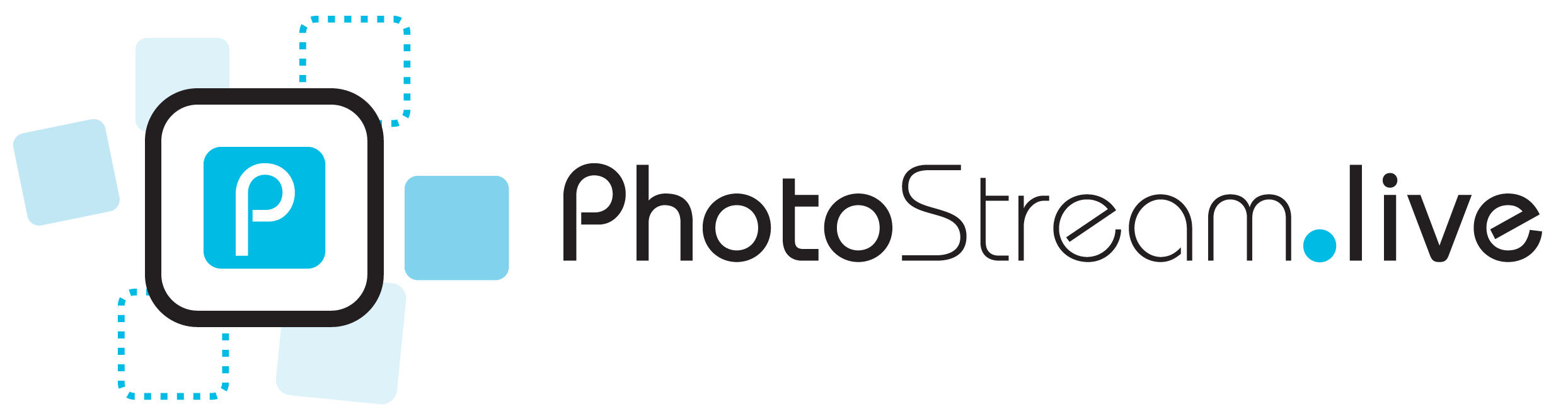FAQs
Your MMS number will be assigned 24 hours before your event live stream start time. You can find this in your confirmation email and by logging into your account. Note this MMS number will only be active for receiving posts from your live stream start time.
When you create your live stream you can choose the channels to receive posts (Instagram, Email, SMS).
After you create your live stream you will have access to your exact posting instructions, typically this will look like:
1. Make a public post to Instagram with #yourhashtag
2. Email photos and videos to yourhashtag@photostream.live
3. MMS photos and videos to a number we assign for events in US/CA
It can be a good idea to share these instructions with your event participants ahead of time. A lot of live events who use our product
will print out instruction cards with these details and leave them on tables for guests to easily access. You can download printable PDF instruction cards
in various sizes (Letter, A4, or Card) from your event management page - these include your event details, posting instructions, and QR codes for easy guest access.
But this is definitely not required, these instructions will also rotate across the bottom of your live stream page, so event participants will
also be able to easily see them during your entire live stream and know where to send their posts to.
We don't provide any physical equipment or hardware, you will need to display the live stream on your own device.
You don't need much though, just an internet connected device such as a laptop or tablet which can be used
to display the live stream on any projector or bigger screen. As the live stream is just a unique page on our website
that we create for your event, just open it in any browser (we recommend Google Chrome) and display it on any screen, it's that easy!
Check out our setup instructions for detailed guidance on displaying your live stream.
There is no app to download! Just use our website to set-up and display your live stream. PhotoStream.Live is designed to make it super easy to post photos and videos without downloading an app. Your event participants can easily share photos and videos via a hashtag on Instagram or via email or SMS.
You can create a live stream to run in any country! Please note that MMS numbers are only available for events in Canada and United States. Every country has access to email and hashtag monitoring on Instagram for receiving posts.
After you sign-up and create a live stream for your event you will have access to your live stream posting instructions. It can a good idea to share these ahead of your event with guests. You can download printable PDF instruction cards to display at your event, or guests can scan QR codes on these cards to access instructions. During your live stream, these instructions will also rotate across the bottom of the live stream page. These instructions will include your hashtag, email address and MMS number to send posts to.
Yes, as soon as your live stream finishes you can access and share a gallery of all posts. You will also be able to download a ZIP file containing all shared posts.
Yes! Short videos and animated GIFs can be sent to your event live stream. Try out our free demo to try it out for yourself.
Photos, videos and animated GIFs can be posted to your event live stream. Each posting channel has restrictions and limitations for exactly what can be posted which is outlined here: detailed limitations of each channel.
The short answer is typically within a few minutes and most of the time within a minute or two. But this
depends on many factors, including your internet connectivity used to display the live stream, processing time of our service providers and a
number of other factors. If you are running AI moderation then this will add some delay to new posts appearing
on the live stream. As live posts arrive to the live stream they are queued and pushed to your live stream every 3 seconds, this is to
ensure a flood of live images arriving at the same time doesn't crowd the screen.
Note that some channels have limitations on posting, see detailed information about limitations for each channel.
You have two options to control content posted to the live stream, AI moderation and manual moderation. If you are using
AI moderation, each post is checked for explicit content through Amazon's AI service and Google's
AI service. Any posts that are potentially not appropriate will be put into a manual moderation queue, to be approved before
they appear on your live stream. Please note that this is not a 100% reliable method. AI moderation will
also filter some legitimate posts as well (false positives) that will need to be manually moderated.
The other option is to run manual moderation, where you or someone else on your account will need to
manually approve each post before it appears on the live stream. If you need to be absolutely certain about
which posts make it to the live stream please select this option.
Unfortunately we can't guaruntee live support during your event. We are sure you won't need any help, our
product is designed to be very easy to use! Just create a live stream
and use the link in your account to display the live photo stream. That's it! Everything else will work automatically, guests
will see instructions on how to post rotating at the bottom of your live stream.
For help with displaying your live stream, see our setup instructions.
We are of course available to answer any questions you may have before your event, just reach out to us
at contact@photostream.live.
We offer two packages: Standard for USD $99 (1 day max live stream) and Complete for USD $179 (5 day max live stream). The Complete package includes additional features like Instagram hashtags and manual moderation. Both packages include unlimited participants, unlimited photos/videos/GIFs, dedicated email address, dedicated MMS number1, AI moderation, and the ability to download all shared photos.
Yes! You can upload all your special memory photos before the event. During the live stream, these photos will cycle through with the live images, creating a beautiful mix of memories and real-time moments.
1MMS only available in Canada and United States